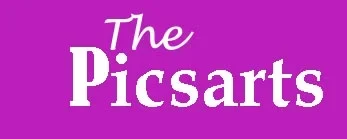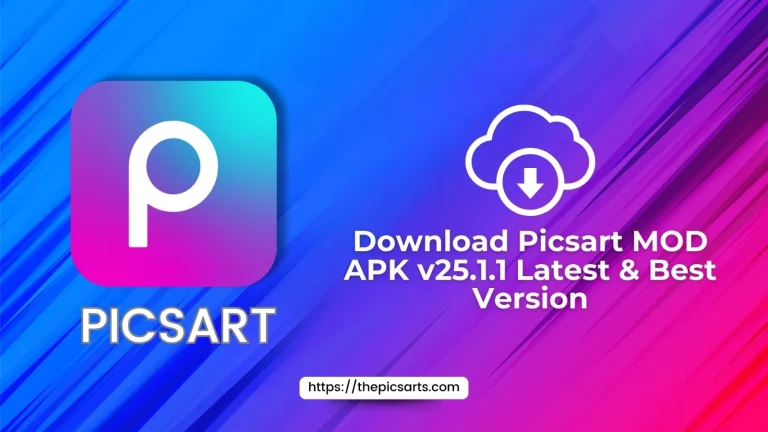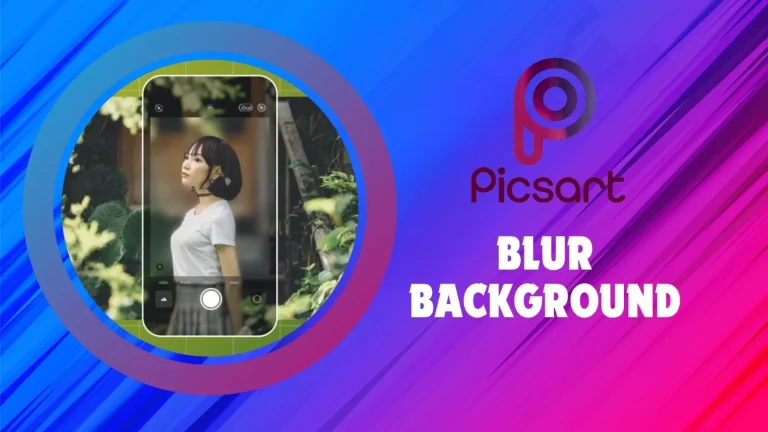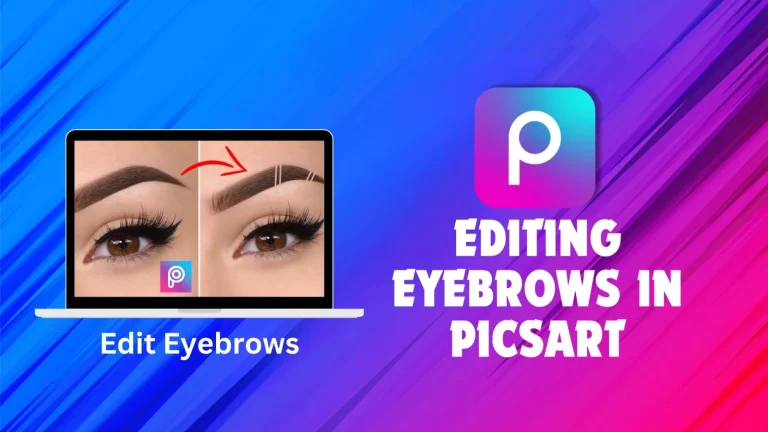Pro Tips and Tricks to Master PicsArt Editor | Step by Step Guide

INTRODUCTION
Looking to edit your photos easily and beautifully on your smartphone? PicsArt Editor is the ideal app for you! It’s perfect for transforming your images and making them look stunning. Not sure where to begin?
No need to worry, we’ve got everything covered! This guide will take you through the editing process step-by-step, showing you how to adjust colors, apply fun effects, crop images, and add text. These tips will help your edits stand out and look amazing. Get ready to enhance your editing skills with these easy steps and make your photos truly shine. Let’s dive in!
Pro Tips and Tricks to Master Picsart Editor
“Pro Tips & Tricks to Master PicsArt Editor” is a part of guides or articles meant to help users get better at using the PicsArt app. It includes advanced methods for utilizing the app’s more intricate features, creative suggestions for applying effects and filters, tips for working more efficiently, and expert advice from experienced users. This section is designed to offer practical and valuable insights to help you fully leverage PicsArt and improve your editing skills.
Understand the Power of Picsart
Forget about dealing with complicated photo editing software. With your smartphone and the PicsArt Pro app, editing your photos is now simple and enjoyable. PicsArt Gold APK allows you to enhance your images in creative ways and showcase your skills easily.
Here’s why PicsArt is so popular and recommended:
Essential Editing Fundamentals
Let’s start by discovering how to turn your photos into great works of art. Begin with the basics before exploring the fun effects and cool features. Here are the main tools you’ll need for amazing editing.
- Cropping & Sharpening
- Exposure & Contrast
Cropping & Sharpening
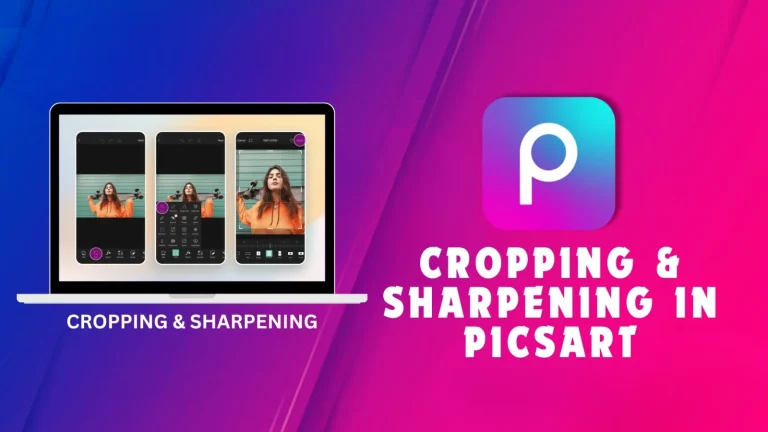
Think of cropping as a way to completely change your image’s appearance. Here’s how to crop and sharpen your photos using PicsArt:
To make your photo clearer and more defined, use the sharpening tool found under the Adjust option with three dots. Keep tweaking until your photo looks just right.
Exposure & Contrast
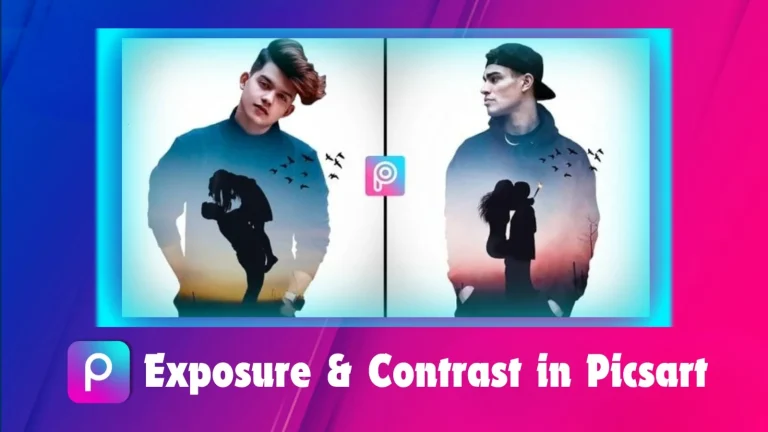
Lighting is key to making your photo look great. Use the exposure and contrast settings to get it right:
You’ll find these tools under the Adjust option. Look for the sun icon for exposure and the contrast symbol. Try out these settings to make your photos look their best.
Advanced Editing Techniques
Now that you know the basics of editing, it’s time to pick up some tips to improve your skills. Let’s explore useful techniques to help you get the most out of PicsArt. Ready to level up your photo editing?
- Artistic Effects
- Text & Stickers
Artistic Effects
Have you seen edits that look dreamy or have cool colors? That’s thanks to blending modes and overlays! PicsArt has these tools to change your photos in fun ways.
ArtisticText & StickersEffects
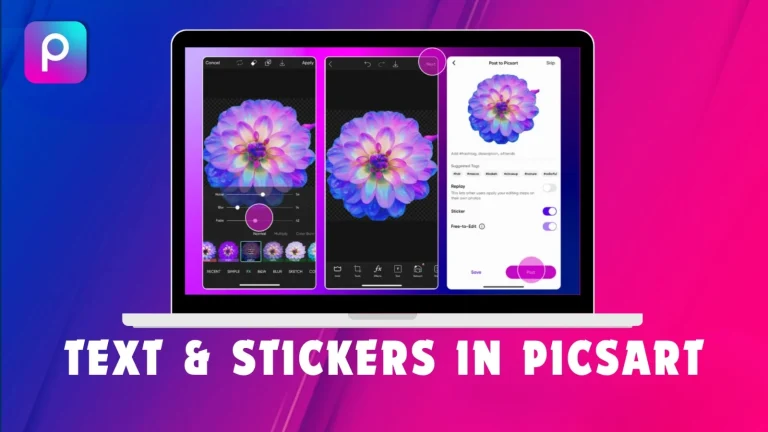
Adding your text and stickers can really enhance your edits. PicsArt has many fonts and stickers to choose from, and you can even make your fonts.
Pro Tip: To improve how stickers look, adjust their transparency with the Opacity option.
FAQ’s
CONCLUSION
Editing your photos with PicsArt is both fun and rewarding. With its easy-to-use tools and creative options, you can turn your images into eye-catching works of art. Whether you’re learning the basics like cropping, sharpening, and adjusting light or trying out advanced techniques like blending modes, overlays, and adding text and stickers, PicsArt has everything you need to boost your photo editing skills.
By using this guide, you’ll make the most of PicsArt’s features and create impressive, professional-looking photos right from your smartphone. Keep experimenting with different tools and styles to find what works best for you. Now that you have these tips and tricks, it’s time to start editing and let your creativity shine. Have fun editing!