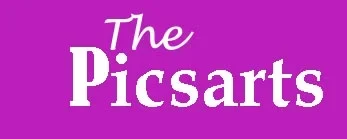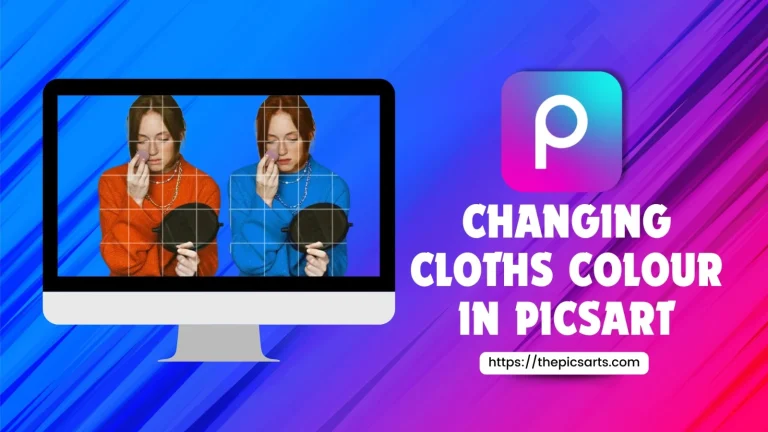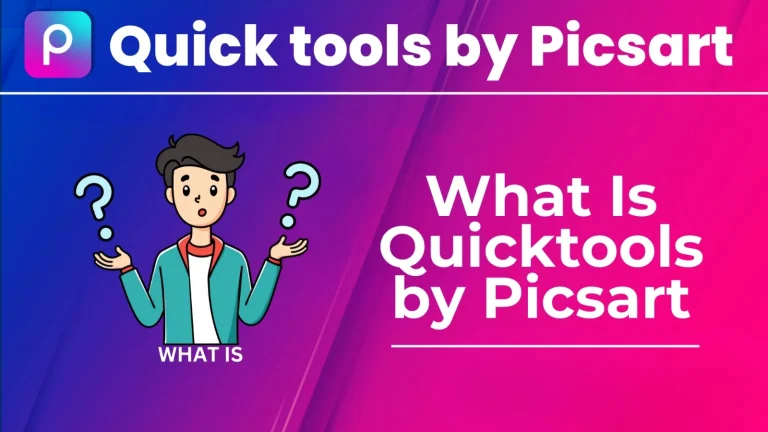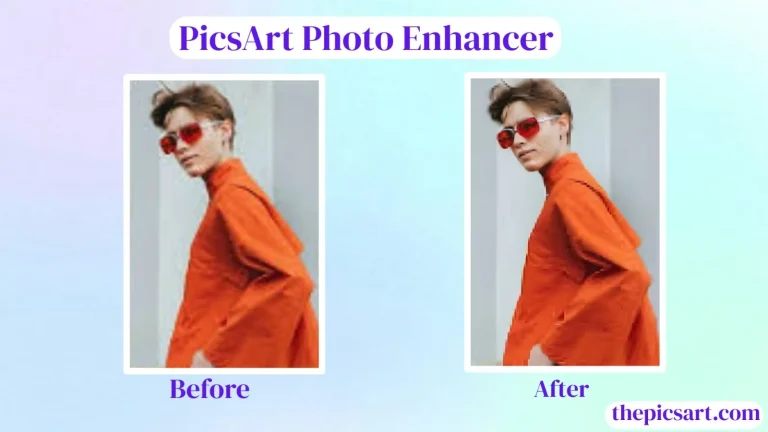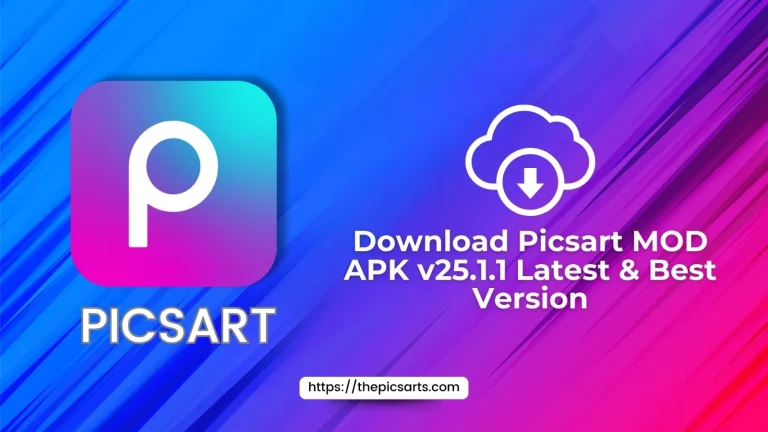HOW TO EDITING EYEBROWS IN PICSART | Reshape Images 2024
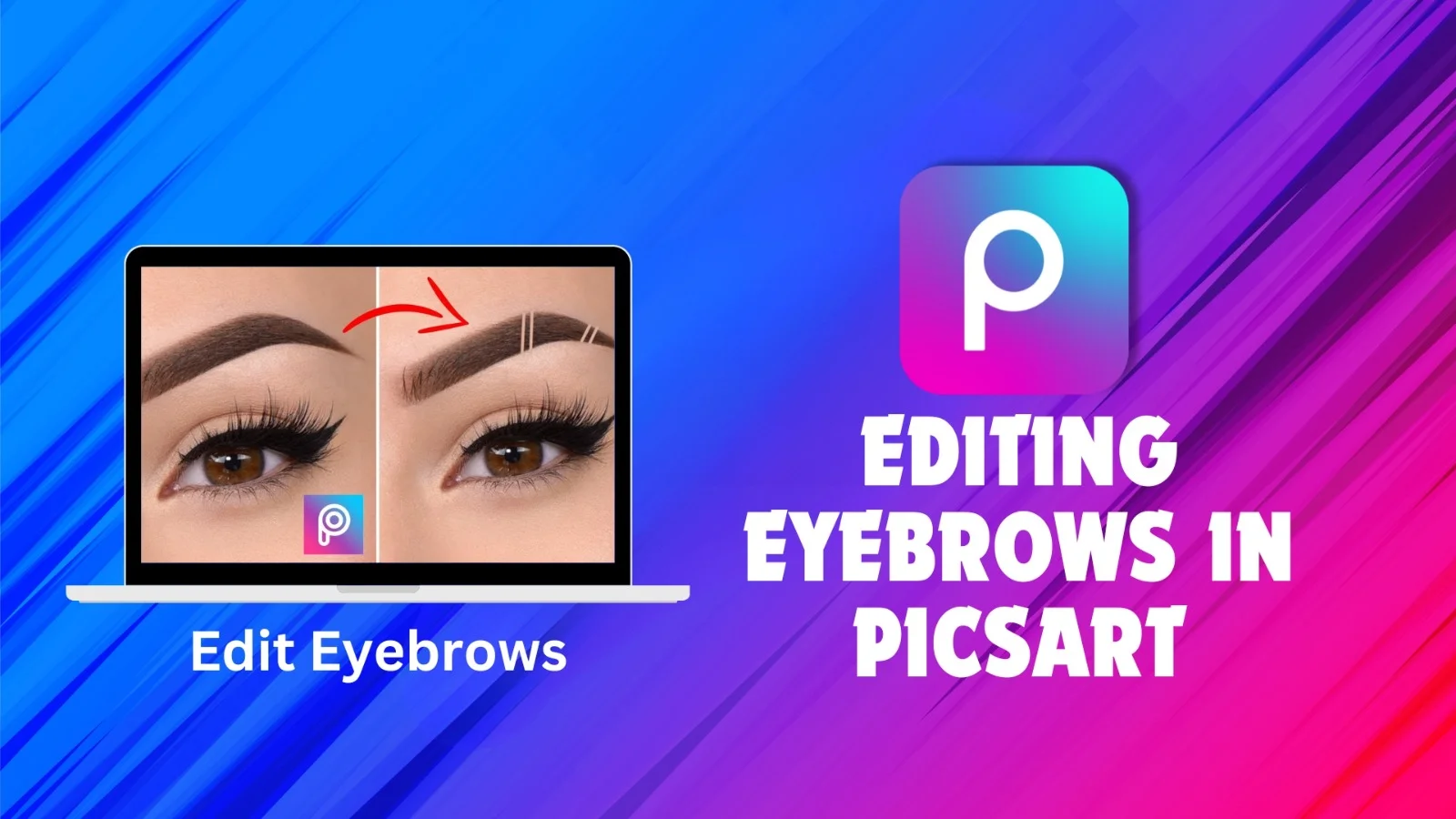
Changing your eyebrows can make your photos look better and more polished. In this guide, we’ll give you simple steps to edit eyebrows using the PicsArt app. Whether you want to reshape them, change their color, or make them look fuller, we’re here to help! Just follow these easy tips to get the perfect eyebrow look in your pictures. Let’s get started.
EDITING EYEBROWS IN PICSART
Eyebrows are important for framing your face and highlighting its features. With PicsArt’s great editing tools, you can easily improve and enhance your eyebrows in photos for a perfect look. Whether you want to fill in gaps, reshape them, or change their color, PicsArt has the flexibility and accuracy to help you get amazing results. In this guide, we’ll take you through the steps to edit eyebrows in PicsArt MOD APK, so you can elevate your beauty game and achieve flawless eyebrows.
HOW TO EDIT EYEBROWS IN PICSART
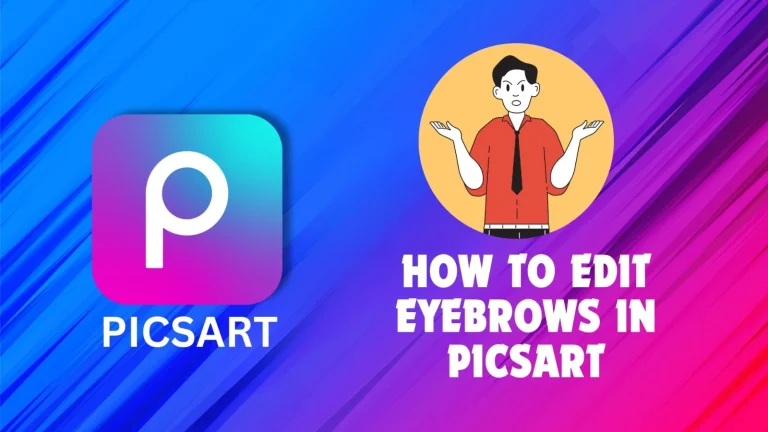
1. Open the PicsArt App: Start the PicsArt app on your device and choose the photo with the eyebrows you want to edit.
2.Access the Drawing Tool: Tap the “Draw” or “Brush” icon to open the drawing tool in PicsArt.
3.Choose a Brush: Pick a brush size and type that works for you. A small brush is great for detailed edits, while a larger brush is better for bigger areas.
4.Select Eyebrow Color: Choose a color that matches the natural color of the eyebrows or the look you want. You can use the color picker to select a specific color from the image or pick from the color options available.
5.Fill in Sparse Areas: Use the drawing tool to fill in any thin spots in the eyebrows, making them look fuller and more defined. Apply short, light strokes to imitate natural hair.
6.Reshape and Define: If needed, use the drawing tool to reshape the eyebrows to get the desired look. You can change the arch, length, and thickness to match your face better.
7. Blend and Soften: Use the blending tool to soften any harsh lines, helping the edited eyebrows blend in with the surrounding skin.
8.Adjust Opacity: If the edited eyebrows look too bold or unrealistic, you can lower the opacity of the layer to make them look more natural.
9.Final Touches: When you’re happy with the edited eyebrows, add any last details like highlights or shadows to give them depth and dimension.
10.Save and Share: Once you’re done editing, save your work and share it with friends or on social media to show off your eyebrow makeover!
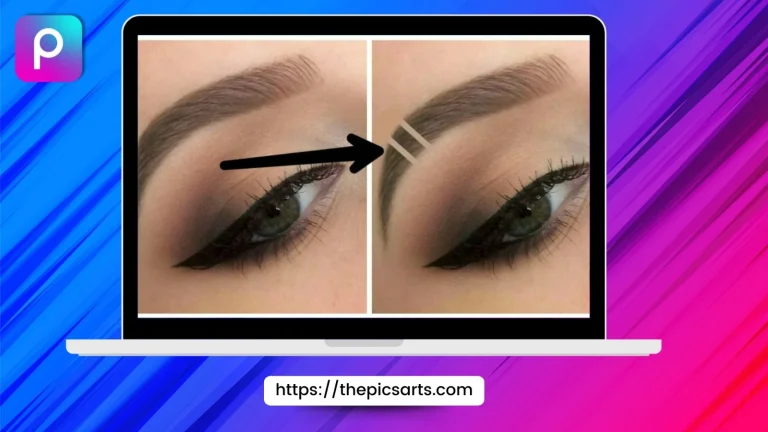
CONCLUSION
Changing your eyebrows in PicsArt can make your photos look even better and more polished. By using these easy steps, you can reshape, fill in, and change the color of your eyebrows to fit your style. With a little practice, you’ll be able to create beautiful, perfect eyebrows in your pictures. Remember to save your edits and share your fantastic results with friends or on social media! Enjoy editing.